Products
Solutions
Resources
9977 N 90th Street, Suite 250 Scottsdale, AZ 85258 | 1-800-637-7496
© 2024 InEight, Inc. All Rights Reserved | Privacy Statement | Terms of Service | Cookie Policy | Do not sell/share my information

At times, rescheduling an Inspection may be necessary.
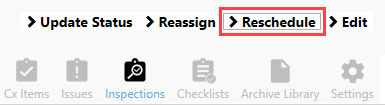
Editing an inspection, especially by adding data in non-required fields can be helpful to yourself and others if you infrequently work on a given project, or as further information becomes available such as a Submittal number, Permit number, Drawing number, etc.

At times, it may be appropriate to reassign an inspection to another team/person.
Additional Information
9977 N 90th Street, Suite 250 Scottsdale, AZ 85258 | 1-800-637-7496
© 2024 InEight, Inc. All Rights Reserved | Privacy Statement | Terms of Service | Cookie Policy | Do not sell/share my information
